Google just released some cool new features for your Google Slides presentations. The biggest change is the ability for your audience members (students) to submit questions. Here is how it works. Obviously the first thing you need to do is start the presentation mode of a Google Slide. When you do, you will get the following pop up:
Click on the ‘Presenter view’ button and you will seen this new screen:
Click the ‘Start now’ button. At the top of the right column a blue rectangle will appear with a URL that your audience (students) can type into their web browsers:
When they do, they will gain the ability to ask questions. You then have the option to display the question to the rest of the audience or just see it yourself. Audience members can also give a thumbs up or down to a question – which could be used to determine how many people have the same question.
Here is a question that I asked myself using another computer. I presented my question to the audience:
Cool, right?
The other addition to the Google Slides toolbox is a laser pointer. Next to the ‘Presenter view” button is another button that looks sort of like a comet. This is the laser pointer button. It does actually look like a red comet when you use it too.
As always, if you’d like help with any of these tools, just let me know!
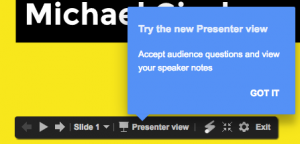
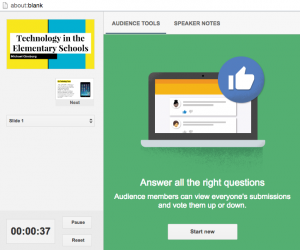

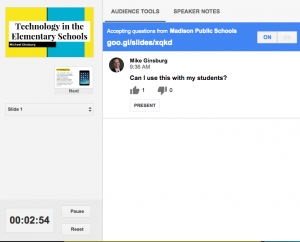
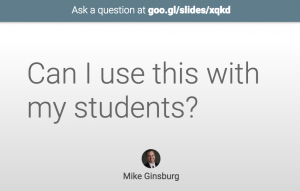
Leave a Reply