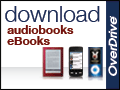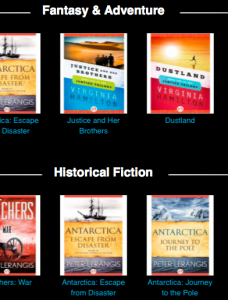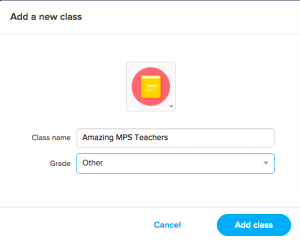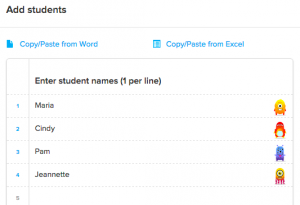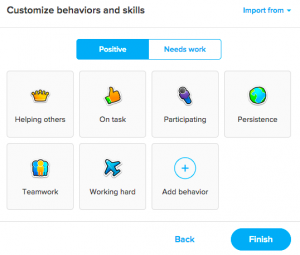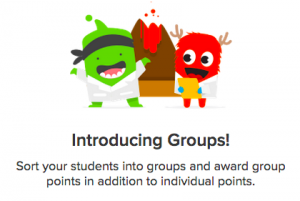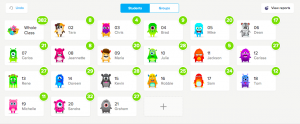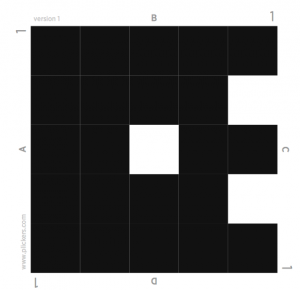I’ve had some teachers inquire about eBooks to use with their students. If you haven’t checked out our MPS digital library, you should! It is great for both your students and you! It is where I borrowed my summer reading. If you aren’t sure how to access our digital books, ask your LMC – I am sure they would be happy to show you and your class.
However, if you are still looking for other alternatives, you might want to give Zing a try. Zing offers a variety of eBooks for free. It is probably best for finding subject specific topics vs. best sellers. A search feature is available that allows you to look for specific genre, reading level, topic, or theme.
What is neat about Zing is that everyone in your class can be reading the same book. They can highlight and take notes right online. You can set up a class list and view the progress of each student. Zing does offer a premium account ($10 per year per class) but if you use the eBooks a lot, it could be worth the cost. Relatively speaking this is a low subscription cost when compared to other services. But first check out the free offerings and see if it would be something you’d use with your class.